About JAC website multilingualization
The JAC website uses AI automatic translation (machine translation). Because it is machine translation, the translation may not always be accurate.
About the automatic translation (machine translation) function
- The website is automatically translated (machine translated) according to the language settings of the device you are using to view the website.
- To change the language, open the language selection panel from the Language button in the header and select the language.
- Some proper nouns may not be translated correctly.
- Some pages are not automatically translated. PDFs are not translated.
- Links to external sites will not be translated.
Note
- Please enable JavaScript when using this function.
- This function may not be available in some browsers or viewing environments.
If you choose "Plain Japanese", it will be a simple sentence and a phonetic.
If you select "Attach hiragana", you will add furigana to your sentence.
You can select your native language in "Language" to translate it.
I don't understand... I'm in trouble... If that happens, please contact us.
- First, check out the Q&A!Concerns about living in Japan
Work worries Q&A - Feel free to send me a message
- FITS (Foundation for International Transfer of Skills and Knowledge in Construction) is available to answer your enquiries in your native language via telephone, fax or email.

If you choose "Plain Japanese", it will be a simple sentence and a phonetic.
If you select "Attach hiragana", you will add furigana to your sentence.
You can select your native language in "Language" to translate it.
Release date: December 18, 2024
Cancel your event registration
You can also cancel events such as seminars and Japanese language courses that you have signed up for through the "JAC Members" app.
(Both "waiting for registration" and "registered" events can be canceled.)
Process for canceling an event application
Step 1.
View events you are applying for
1-1. Display events for which you are applying
On the event list screen, tap the "Application in progress" tag.
The events you are applying for will be displayed.
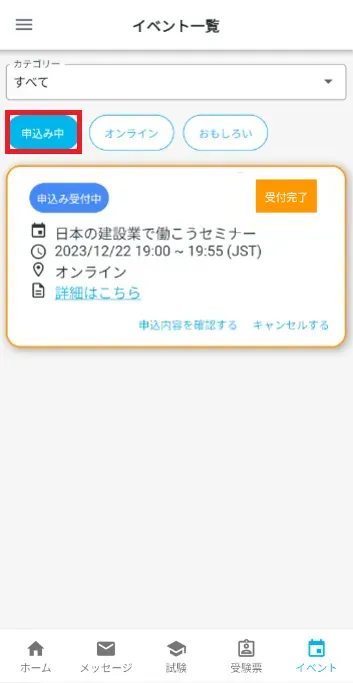
Step 2.
Cancel your event registration
2-1. Display the "Confirm Cancellation" dialog
Tap [Cancel] for the event you have signed up for.
The "Confirm Cancellation" dialog will open.
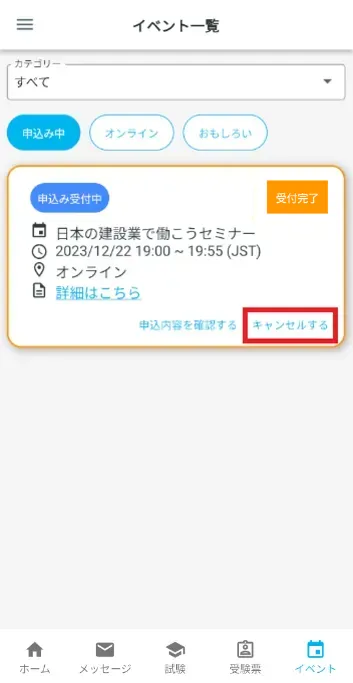
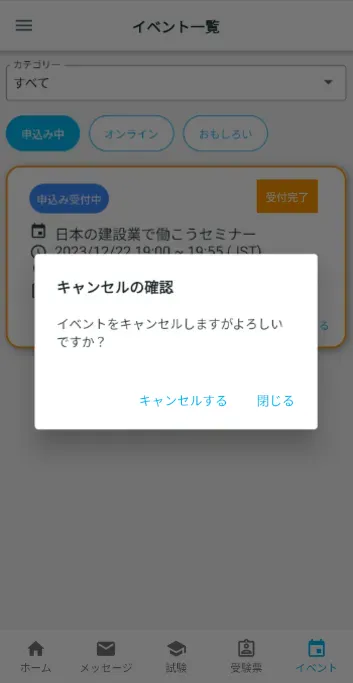
2-2. Cancelling your event application
Tap [Cancel].
The label in the upper right corner of the event for which you have canceled your application will revert to "Not applied for."
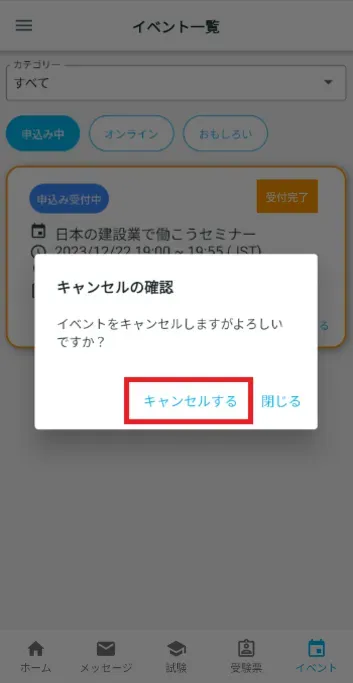
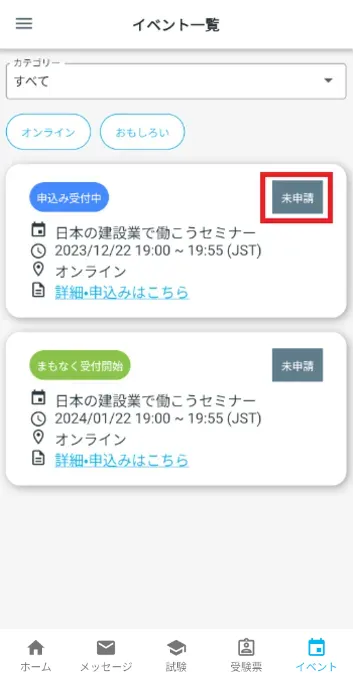
Frequently Asked Questions (FAQ)
- I want to install the "JAC Members" app. Where can I get it?
- I forgot the password I registered for "JAC Members."
- I got a new smartphone. Can I use it as is?
- How do I send a message to JAC using the "JAC Members" app?
- I don't have a passport. I changed my smartphone, so can I apply for a change of device?
- How do I delete my account?
- How can I receive a certificate for an exam I took outside of Japan?
- How can I get a certificate of passing the exam I took in Japan?
- A "Supported version change notification" dialog box appears on the app screen. What should I do?
- What should I do if I don't know where the files I downloaded using the "JAC Members" app are saved?
- What should I do if I don't know where the files I downloaded from "My Page" are saved?
- What should I do if I am unable to submit an application and a dialog box appears stating "You cannot submit a new application because you have already applied for the following."?
Index
Account registration and basic operations
Apply for the event
The Specified Skills Evaluation Exam Related